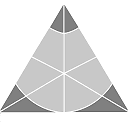User Interface via Console
--------------------------
The simplest UI implementation used in "ciyam_client" and by several other CIYAM testbed applications such as
"test_numeric" is a console UI which is provided by what is called the "console command handler" (which forms
a part of the CIYAM "base" library).
The features provided by the console command handler support the creation of console scripts that can include
conditional statements, looping and string manipulation along with supporting a unique interpreted functional
programming language known as FISSILE.
Note that by convention the ".cin" file extension is used for CIYAM console scripts. These scripts can either
be designed for interactive or non-interactive usage.
Environment Variables and System Commands
-----------------------------------------
One key feature of the CIYAM Console UI is that the '~' character is a prefix for invoking any system command
(such as as an external shell script or program) and as the console command handler also supports environment
variables these can be used to pass information from the console session to external scripts and/or programs.
Assuming we have a script file (called "x") that contains the following:
[x]
echo "TEST is: $TEST"
From a "console command handler" (such as ./test_numeric for example) you can execute this script with this:
> ~./x
assuming that "x" is in the CIYAM src directory (and has its execute permission set) you should see:
TEST is:
this can then be repeated after assigning the value ABC to TEST from the console as follows:
> TEST=ABC
> ~./x
TEST is: ABC
When using the "ciyam_client" console the following environment variable names are used internally (which are
essential for creating many useful CIYAM scripts):
ERROR (the result of the first error returned by the server for the session)
OUTPUT (the result of the last successfully executed session command which can of course be empty)
An environment variable can be assigned to the content of an external file in the following manner:
> TEST=@file:modules.lst.default
and the value of an environment variable can be displayed using the '#' command (the console "echo" command):
> #Now TEST is $TEST
Now TEST is Meta
Another feature of the "@file" environment variable assignment function is that if the first character of the
file name is "~" then what follows will be executed as a system command whose output (both stdout and stderr)
will be assigned to the variable.
> TEST=@file:~wc -l config.info.default
> #$TEST
12 config.info.default
It should be noted that when using the '~' character to either directly (or indirectly via "@file:~") execute
a system command the environment variable SYSTEM_RETVAL will be assigned to the exit code (or exit status) of
the system command (with the value 0 if the command was successful).
Console Command Prefixes
------------------------
There are a number of special console command prefixes that can be used and although they will generally work
with all programs that implement a console command handler some (such as the '.' prefix) may not work so well
with programs other than "ciyam_client" (as apart from regression tests all CIYAM console scripts are written
for usage only by "ciyam_client").
Prefixes are a single character (surround by single quotes here) as follows:
'@' - conditional command prefix (covered in the next section)
'#' - echo whatever characters that follow (after environment variable replacements)
';' - ignore whatever characters that follow (i.e. this is simply used for comments)
' ' - use this as a prefix for any normal command in order to not have the command line recorded in history
'_' - use this as a prefix for any normal command in order prevent $ (or %) environment variable expansions
'.' - use this as a prefix for any normal command to suppress command output (OUTPUT var is still assigned)
'-' - use on its own to not record the command line if identical to the prior one (else is the same as ' ')
'+' - use on its own to record repeated lines in the command line history (or as a prefix just the current)
'<' - use this prefix followed by a file name (with optionally any arguments) for executing an input script
'>' - use this prefix followed by a file name to redirect command output to that file (use no name to stop)
'~' - use this prefix to execute what follows as a "system" command (such as an external script or program)
'*' - use this prefix for executing a FISSILE command (being a functional programming interpreted language)
It should be noted that the '<' prefix can be doubled up (i.e. "<<") in order to place every script line read
into history and the '>' prefix can be doubled up (i.e. ">>") in order to append command output to an already
existing output file (rather than truncating any such existing output file).
Environment variables that are set in an input script will be restored after it has been executed but if some
environment variable values are intended to be obtained from the input script then they need to be listed via
the "@retain" command (other than ERROR and OUTPUT which are never restored).
@retain COMBINED,REVERSED
<channel_identity.cin abc123def aaa121aaa
From within the input script (i.e. channel_identity.cin) the command "@retain" will output the variable names
that will be retained for the "caller" and use "@retain *" from the caller for all set values to be retained.
After the input script has been processed the "@retain" value is cleared (so it needs to be set prior to each
relevant input script line).
It should also be noted that '-' and '+' are intended for usage in an interactive console session in order to
enable the session to behave as though it was input being read in from a script (where repeated commands will
normally be kept in the history in order to correctly behave in loops).
The following prefixes are designed for use with interactive scripts:
'^' - use this for a simple pause that waits for a key to be pressed (suffix for a custom prompt)
'&' - use this for either single key selection of choices or a general user appended command input
For user input the following is a selection choice example (sets/clears environment variable "Continue"):
> &Continue? [yes=1|no=] (choose one)
whilst this is a simpler user appended command input example to set the TEST variable to any arbitrary text):
> &TEST=
Console Command History
-----------------------
The console command handler automatically keeps a list of previously entered commands (use the ' ' prefix for
omitting a command from being included in history) although this list is restricted in size (in order to stop
long running sessions from consuming too much memory due to this feature).
To see the history list simply type a '!' character and to execute a specific command in the list follow this
character with the history list entry number. The number 0 is reserved to mean "rest of range" and if "!0" is
entered then all commands in the list will be re-executed in order.
If an execute history command is followed by a '#' character and another number (e.g. !3#2) then two commands
of the history will be executed starting from the third command. Thus "!1#0" executes all history commands in
the same way as "!0" would but "!3#0" would execute all history commands starting from third one. If this '#'
character is appended immediately after the '!' prefix then the last X commands will be executed (thus "!#10"
would execute the last ten history commands). In this manner "!!" is actually the same as "!#1" which results
in the last history command being executed.
If a '-' prefix is used before the history list entry number then instead of being executed the commands will
be removed from the history list (noting that this will potentially renumber some or all of the list). As the
zero value is again used to mean "all of range" the command "!-0" will remove all history (and just like "!!"
the command "!!-" is the same as "!!-#1" which results in the last history command being removed).
To write the history command list to a file called "x" you would simply issue the command "!>x" (or "!>>x" to
append the history command list to "x" if it is an existing file).
It should be noted that history execution and/or removal commands are not included in the command history.
Conditional Command Handling
----------------------------
One of the useful features of the console command handler are its special conditional tests (which start with
the '@' character) which can be used to form "if .. else .. endif" statements such as the following:
[x.cin]
.system_variable @os
@ifeq "$OUTPUT" "Linux"
#This is a Linux OS
@else
#This is not a Linux OS
@endif
In this case the OUTPUT environment variable is being set to the value of the system variable "@os" and which
is then being checked using the "@ifeq" conditional statement (which tests two string values).
Assuming that the CIYAM application server is running this could be run as follows:
./ciyam_client -quiet -no_prompt < x.cin
This is a Linux OS
Along with "@ifeq" there is also "@ifneq" (which is an opposite conditional test) and there are also two more
conditional tests "@ifdef" and "@ifndef" which test whether (or not) an environment variable has a value.
These can be particularly useful for handling errors such as is being done in the following script:
[x.cin]
storage_init Sample
@ifndef $ERROR
#Found Sample storage!
@endif
It should be noted that CIYAM script conditional statements can be nested.
Labels and Looping
------------------
Along with conditional statements the '@' prefix can also be used to identify a "label" and to cause commands
to be skipped until a label has been reached. Along with an "execute all history starting from label" command
this allows CIYAM scripts to perform looping (which can be nested).
The following is an example of a simple loop that will output the numbers 0 to 9:
I=0
@label NEXT
;
@:LOOP
;
@ifeq $I 10
@label DONE
@endif
;
@skip
;
@:NEXT
#$I
I=@$I+1
!!@:LOOP
;
@:DONE
The "@label" command is what determines which commands are skipped over when the "@skip" command is executed.
And the "!!@:LOOP" special history execute command will scan backwards for the "@:LOOP" label to then execute
all of the history (including the actual !!@:LOOP command itself) only stopping when the "@skip" command will
cause the commands to no longer be repeated (which is the case when "$I" equals "10" with "@label DONE" being
conditionally executed causing the "@skip" to ignore the loop waiting for the "@:DONE" label to be reached).
Another simplistic looping approach that is suitable for small "list files" is as follows:
@label NEXT
MNEMONICS=@file:~grep "^un" mnemonics.txt
;
@:LOOP
;
@ifeq "$MNEMONICS" ""
@label DONE
@endif
;
@skip
;
@:NEXT
#%MNEMONICS:1%
MNEMONICS=%MNEMONICS:-1%
!!@:LOOP
;
@:DONE
In the example above all mnemonics beginning with "un" are first read into the MNEMONICS environment variable
and in the loop the first line of MNEMONICS is being output (i.e. #%MNEMONICS:1%) after which this same first
line is removed from the variable (i.e. MNEMONICS=%MNEMONICS:-1%).
For larger files the special "@deque" session variable is recommended with the following example illustrating
how it could be used to output all mnemonic words that contain "and". Usage of both "commence" and "complete"
is optional for this example but is necessary if needing to nest "@deque" usage (such as where a script calls
another that is also using the "@deque" session variable).
@label NEXT
.session_variable @deque commence
.session_variable @deque "@mnemonics.txt"
;
@:LOOP
.session_variable @deque front
NEXT_LINE=$OUTPUT
;
@ifeq "$NEXT_LINE" ""
@label DONE
@endif
;
@skip
;
@:NEXT
;
TEST_LINE=@repstr:and/:$NEXT_LINE
;
@ifneq "$NEXT_LINE" "$TEST_LINE"
#$NEXT_LINE
@endif
;
.session_variable @deque pop_front
!!@:LOOP
;
@:DONE
.session_variable @deque complete